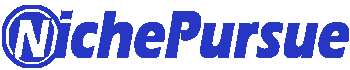Most of us use the YouTube app to watch different types of videos. And many of them have their own YouTube channels where they post their content.
One of the fastest-growing social media platforms we know is Instagram.
So people used to post their YouTube channel videos on Instagram. By reel, link, or general post. It helps individuals grow their YouTube channel reach.
But the reality is that many of them still have no knowledge about “How to post a YouTube video on Instagram”.
So in this blog, we will discuss the steps to post YouTube videos on Instagram and their various aspects.
Data that shows the number of the YouTube users by country
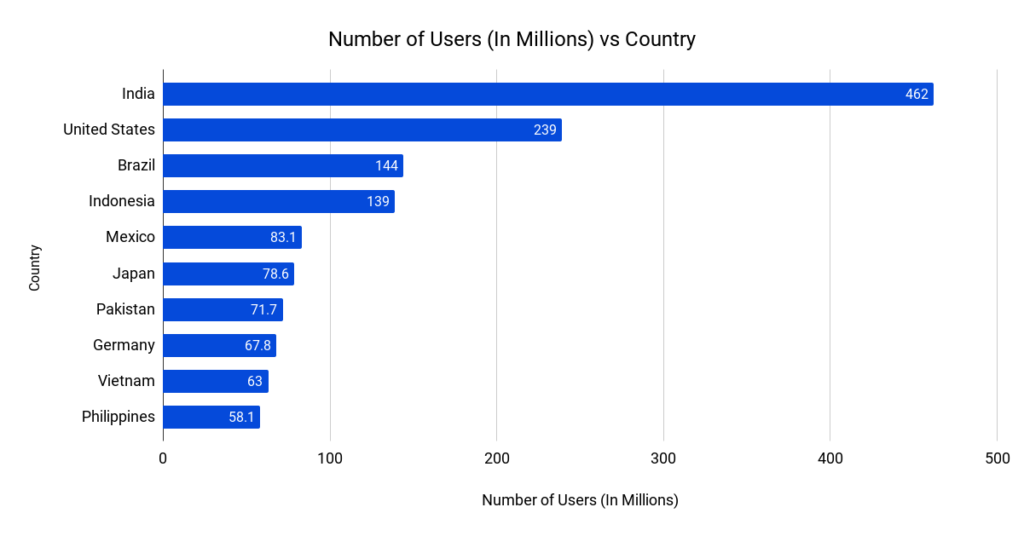
Contents
- 1 The importance of posting YouTube videos on Instagram
- 2 Rules to follow for posting videos on Instagram
- 3 How to Post a YouTube Video on Instagram
- 4 How to share a YouTube link on an Instagram story
- 5 Adding a YouTube video to an Instagram reel
- 6 Advantages of posting YouTube videos on Instagram
- 7 YouTube videos that are best for uploading on Instagram
- 8 Conclusion
The importance of posting YouTube videos on Instagram
As a content creator, you should know the importance of posting individual YouTube videos on Instagram.
By posting YouTube videos, one can gain followers, and more people can view his or her content, which helps individuals increase their YouTube channel reach.
Also read: How to Use Pinterest for Blogging
We know that Instagram is a platform where people can interact with new people as well as friends, and people can watch or post many short videos on this platform.
And YouTube, on the other hand, is a platform where people can only watch different types of videos and post videos.
If a content creator posts their YouTube video on Instagram, many new audiences also visit their channel, which builds the channel’s reach.
So it is need to be known “how to post a YouTube video on Instagram” for growing individual YouTube channels.
Rules to follow for posting videos on Instagram
In this modern era, various apps have been developed that give users the freedom to upload videos on their platforms.
Instagram is one of them, but there are some different rules to follow for posting a video on Instagram.
If you want to post a video on Instagram, you need to know the rules for uploading videos on this platform.
If you don’t follow the rules, Instagram will automatically fit the video into their view. Which can affect the quality of one’s video.
So it is better to follow the rules of Instagram when uploading any video. The way you upload will remain the same.
How to Post a YouTube Video on Instagram
Here we discuss about “how to post a YouTube video on Instagram” through follow some steps.
First, you have to download a video from YouTube that you want to upload on Instagram.
You can download the videos to your PC, or you can also download them to your mobile device through a web browser, because you can’t download the videos on the YouTube app.
And after that, you have to edit that video, following the rules of Instagram, and finally upload it on Instagram with your artifice.
This is the common way to post YouTube videos on Instagram.
Below, we’ll tie down the steps briefly:
Download the video from YouTube that you want to upload on Instagram
The first thing is that we can’t actually download YouTube videos on the YouTube app.
So we need to come outside of the YouTube app, and we need to open up a web browser, whether that be google chrome or something else.
So when you’re on the web browser, you need to go to YouTube, but there is usually a mobile version of YouTube where you can’t download the videos, so what we have to do is change to the desktop version on google chrome.
Read also: How to Do Keyword Research: SEO, Research, Domination
And now you have to login to your account on YouTube.
And then go to YouTube Studio, and when it opens, you go to the video icon, which, on the left, you can click on, and it will open another page of your videos.
Now which video you want to download, simply click on the title.
It opens a new box, and what you need to do is click on the three dots, click on download, and it will start downloading.
Open Instagram and edit the downloaded video within the aspects of Instagram
When the download is complete, you have to open the Instagram app on your device.
After opening the app, you can see the plus icon, so simply click on it and choose the video that you downloaded from YouTube. Next, you can edit the video to your liking.
But you have to follow the aspects or requirements of Instagram.
Otherwise, if you do not follow, it will impact your video.
On the other hand, if you can’t edit it on Instagram, you can also edit it on another video editing app within the requirements of Instagram.
Uploading the video from the YouTube app to your Instagram profile
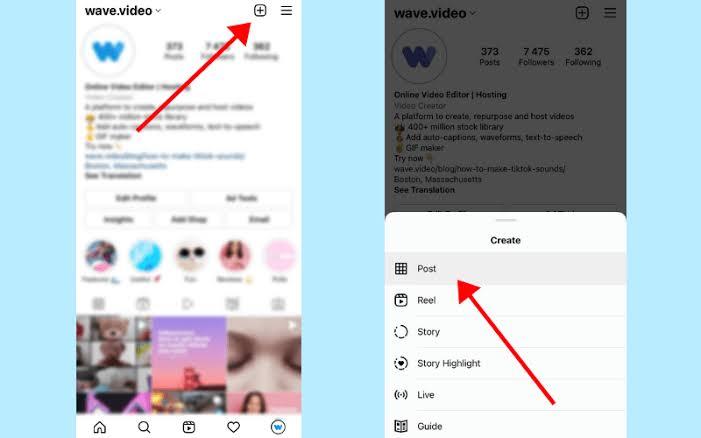
After all the editing, you have to click on Next, and it will give you the option to either upload a short video, which will be up to one minute, or upload a longer video to your IGTV.
It’s all individual choice.
Short videos will go on your Instagram feed, but longer videos will go on IGTV.
After that, you can give a caption to your video and upload it on Instagram, or if you want, you can also upload the same video on Facebook as well.
In the above, we discussed the steps for posting YouTube videos on Instagram. We can also share the link to our YouTube videos on Instagram.
Below, we will discuss how to share a YouTube link on Instagram.
Instagram had a policy to share YouTube links on Instagram stories before.
That one who has 10,000 followers or more can only enable swipe-up links for Instagram stories.
But recently, Instagram updated their feature, and it’s enabled for all.
Also check: Side Hustles For Teens
Accounts with fewer than 10,000 followers can also enable swipe-up links.
So many people usually do not want to post direct YouTube videos on Instagram; they prefer to share YouTube links on Instagram rather than direct videos. So here is the way to do that.
Copy the YouTube link
First, open the YouTube app on your device and choose a video that you want to share. Click on the three dots on the right side of the video, and then press share and copy the link from there.
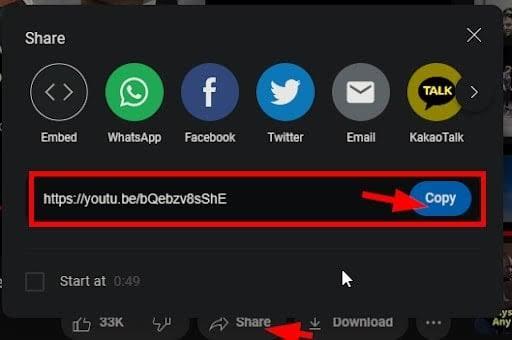
Upload it on Instagram
After that, you have to go to Instagram and create a new post. Simply open the Instagram camera and take a photo, or you can choose from your phone gallery for your Instagram story.
When we create a story, what we need to do is click on the little sticker icon at the top of the screen, scroll down, find the link button, and click on it.
It will open a menu where we need to paste the link to our YouTube video. So paste the link and click on done.
Now you can put the link on the screen where you want, and when you are done, just share the Instagram story.
Now, when we open the story, we and the people that follow us can click on the link, and it will open the YouTube video.
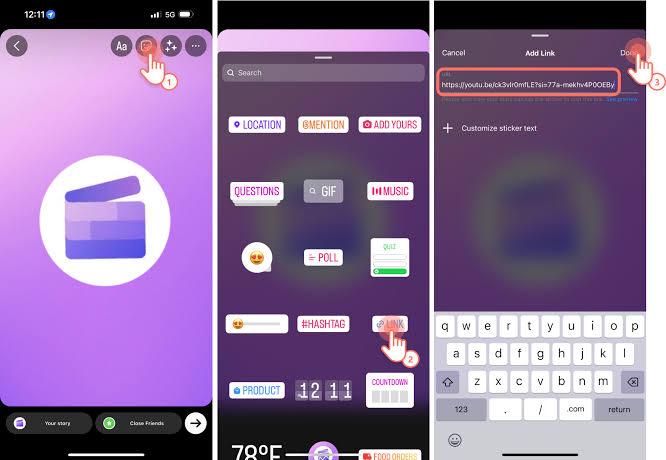
Adding a YouTube video to an Instagram reel
Reels are videos that you can share on Instagram by using the extra in-app networking and editing tools. When they work, they’re short, visually appealing, and funny.
They raised the maximum length from sixty seconds recently. What is the maximum length for reels on Instagram videos? Not as long as an Instagram video, but still 90 seconds or less.
However, you can use those extra thirty seconds. It would be worthwhile to publish any relevant portion of your YouTube video there to gauge the reaction of your audience. Here is our manual:
Step1: Get your reel going
After the Instagram app opens, hit the plus sign in the upper right corner and choose Reels.
Step 2: Select your video
Choose the “camera roll” button located at the bottom of the screen to include your video in the reel.
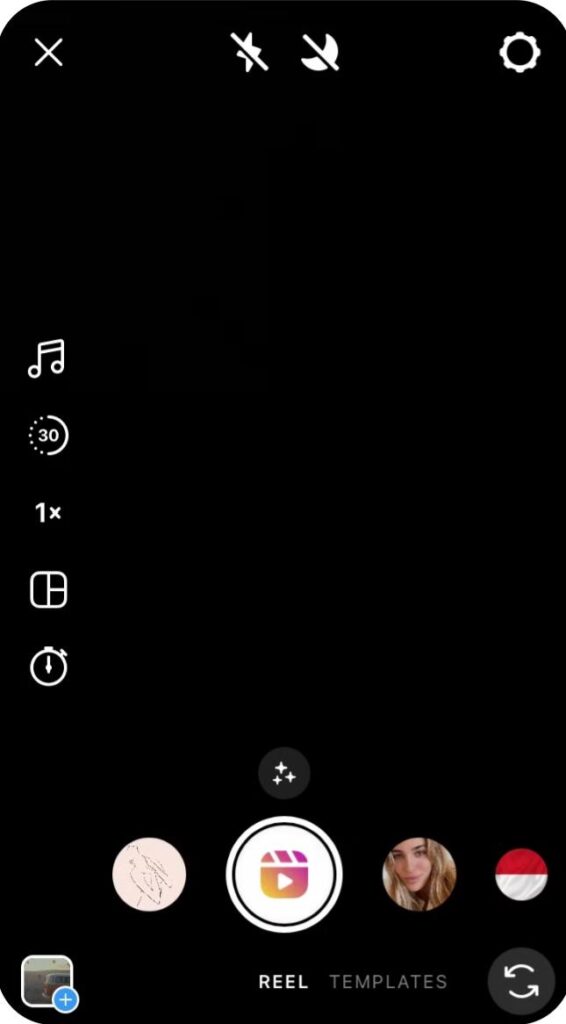
Step 3: Make changes to your reel (Edit)
Using the in-app editing suite, you may select the specific portion of your movie that you wish to turn into a reel.
You have the option to alter the playing speed, add music, and even shoot reactions. Press Next once you’ve had enough enjoyment.

Lastly, if you would like to make additional edits later, you can tag individuals and click the Share or Save as Draft buttons.
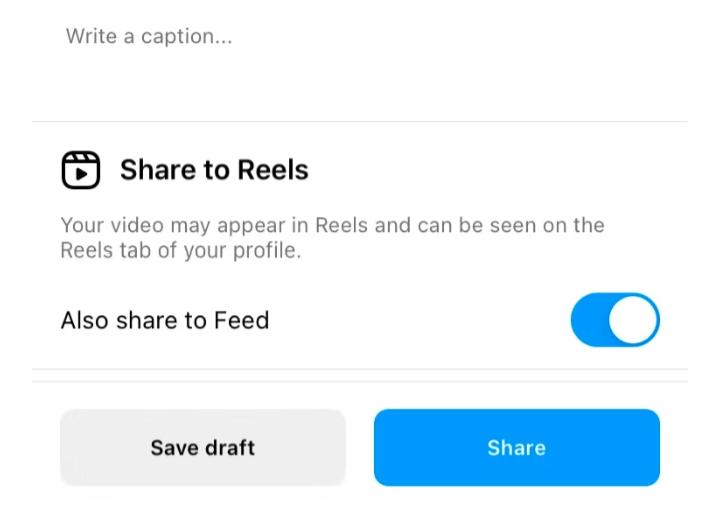
Advantages of posting YouTube videos on Instagram
Both YouTube and Instagram have become popular social media platforms. For content creators, it helps showcase their work where they can earn money.
So content creators want to share their work with as many people as possible. And one of the best ways to gain audience is by posting YouTube videos on Instagram.
It helps you reach a new audience.
Posting your YouTube videos on Instagram also helps increase audience engagement with your content.
It helps to widen one’s video recognition.
Instagram also supports posting YouTube videos directly or via a link to the video.
When you can’t share the video on Instagram due to copyright issues, it helps to reach your content audience through the link to that video.
YouTube videos that are best for uploading on Instagram
As we know, Instagram goes with the trend. So it is better to choose a trending video to upload from YouTube to Instagram.
This has a positive impact on your YouTube channel or your followers.
You should choose a short video to upload to Instagram. It helps your channel grow faster.
Nowadays, most people are used to watching reels, as they are a short video type. So a short video can reach people quickly.
Instagram video resizing instructions for YouTube videos
You must adjust the YouTube video’s size to fit Instagram’s video specifications before sharing it.
Instagram allows you to share widescreen 16:9 videos, but they will have black borders around them.
The instructions below will help you to edit your YouTube videos on Instagram.
First, Log in or create a free account on Clipchamp.
Then, After importing it from YouTube, drag & drop it into the timeline.
After that, Use the aspect ratio presets to adjust the aspect ratio, which range from 16:9 to 1:1 square or 9:16 portrait.
If necessary, reposition your Content, change the borders, and rotate it.
Next, Either save your video in 1080p or 720p.
Conclusion
In this blog, we’ve got a guide on “how to post a YouTube videos on Instagram”.
It helps new content creators promote their work. It also helps content creators grow their channels.
As we also talk about its importance and benefits, before uploading a video from YouTube to Instagram, you should always keep in mind what kind of videos people want to watch.
Generally, videos should be on trending topics.